The Analyst - WinStock Software
Chart annotation lets you to add comments to charts using the new annotation icon ![]() in the toolbar.
in the toolbar.
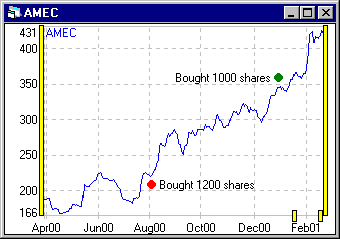
Comments can be edited, moved, coloured and deleted by dragging or right-clicking the
annotation symbols ( ![]() ) on the chart.
) on the chart.
![]()
Chart comments can be added in two ways. Start with an open chart in the program.
1. Click on the annotation icon ![]() in the
toolbar.
in the
toolbar.

or
2. Right-click on the chart background and select 'chart annotate' from the pop-up menu.
Next, click on the chart at the position you want your annotation to appear and type in your comments. Press enter.
Click down on the annotation symbol ( ![]() )
on the chart next to the text to be moved. Drag to a new location and drop.
)
on the chart next to the text to be moved. Drag to a new location and drop.
To alter the text of an existing annotation, right-click on the annotation symbol ( ![]() ) on the chart next to the text to be edited.
Select 'edit' from the pop-up menu and make any changes in the edit box. Press enter or
click elsewhere on the chart when finished.
) on the chart next to the text to be edited.
Select 'edit' from the pop-up menu and make any changes in the edit box. Press enter or
click elsewhere on the chart when finished.
To delete an existing annotation, right-click on the annotation symbol ( ![]() ) on the chart next to the text to be deleted.
Select 'delete' from the pop-up menu.
) on the chart next to the text to be deleted.
Select 'delete' from the pop-up menu.
To change the colour of an existing annotation symbol on a chart, right-click on the
annotation symbol ( ![]() ). Select 'colour' from
the pop-up menu then choose the new colour from the next dialog box and press ok.
). Select 'colour' from
the pop-up menu then choose the new colour from the next dialog box and press ok.
To change the default colour of new annotation symbols, click on options / set default colours and click on the 'chart general' tab. Click on the colour next to 'annotation symbol'. A dialog box will be displayed. Select a new colour and press ok. All new annotation symbols will be displayed in this colour.
To change the colour of annotation text, click on options / set default colours and click on the 'chart general' tab. Click on the colour next to 'annotation text'. A dialog box will be displayed. Select a new colour and press ok. All annotation text will now be displayed in this colour.
| phone (44) (0)7925 979484 | email winstocksoftware@lineone.net |